Harnessing the capabilities of Google Analytics 4 (GA4) in conjunction with Google Ads (formerly AdWords) can significantly amplify your marketing endeavors. To truly capitalize on these tools, it is crucial to integrate them seamlessly.
Linking Google Ads to GA4 opens a gateway to comprehensive insights, enabling you to track the entire customer journey, from the initial interaction with an ad to the ultimate conversion across various devices and sessions.
This holistic view not only enhances your understanding of the customer path but also allows for precision in tailoring marketing strategies to match user behaviors and preferences.
In this guide, we’ll discuss why it’s important to connect Google Ads with GA4, the steps to link them, and how to handle any mismatches you might find between your analytics and ad data. We’ll also show you how to effectively measure your campaign performances using these tools.
Why Connect Your Google Ads Account To GA4?
Google Ads campaigns help drive traffic to your site and provide detailed reports on ad spend and performance, but they fall short of revealing what users do after clicking on your ads.
You may not understand which keywords lead to more extended site visits, increased engagement, or higher bounce rates.
On the other hand, GA4 operates through JavaScript code that places a cookie on the user’s browser when they visit your site. These cookies collect information about user behavior, which GA4 then uses to generate various reports.
These reports allow you to see the number of visitors, their geographical locations, the devices they use, and much more.
So, by connecting your Google Ads account to GA4, you can,
- Gain a Complete Picture of User Behavior Post-Ad Click: This will help you understand how users interact with your site after clicking on your ads, tracing their journey through multiple sessions and actions.
- Measure Campaign Effectiveness Using GA4 Reports: You can utilize the integrated reports within GA4 to evaluate the performance of your Google Ads campaigns, helping you make data-driven adjustments.
- Import GA4 Conversions into Google Ads: You can track and optimize the performance of your campaigns by importing conversion data from GA4 directly into Google Ads, enhancing your ability to measure success.
- Utilize GA4-created Audiences in Google Ads: For enhanced targeting, you can take audiences that you’ve segmented in GA4 based on detailed behavior analytics and directly target them in your Google Ads campaigns.
How To Integrate Google Ads With GA4?
Integrating Google Ads with Google Analytics 4 (GA4) is relatively simple, but it’s important to have the proper permissions.
While a website owner or marketing team can handle it, it’s often best done by a developer or a digital marketing professional who understands both platforms.
A proper setup ensures smooth integration, allowing your team to focus on optimizing campaigns and improving performance.
Here’s a detailed guide on how to achieve this integration:
First, Ensure You Have Relevant Access
- Google Ads: You need administrative access to a Google Ads account or a Google Ads manager account, with auto-tagging enabled in the Google Ads account. Auto-tagging eliminates the need to manually tag every final URL.
- GA4: Your Google Account needs “Edit” permissions in the corresponding GA4 property.
- Firebase Project: If you’re linking to a Firebase project, your Google Account must be an owner of the Firebase project you wish to link.
Two Ways To Link Google Ads to Google Analytics 4
To connect your Google Ads account to Google Analytics 4 (GA4), you can use one of two methods:
- Through the GA4 Interface – Linking your Google Ads account to GA4 through the GA4 interface is straightforward and allows you to manage the connection directly from your analytics platform.
- Through the Google Ads Interface – You can link your Google Ads account to GA4 from within the Google Ads interface, which might be more convenient if you’re already managing your campaigns.
Method 1: Steps To Link Through GA4 Interface
- Navigate to GA4 Admin Settings
- Log into your GA4 property.
- Click on the gear icon in the lower-left corner of the GA4 interface.
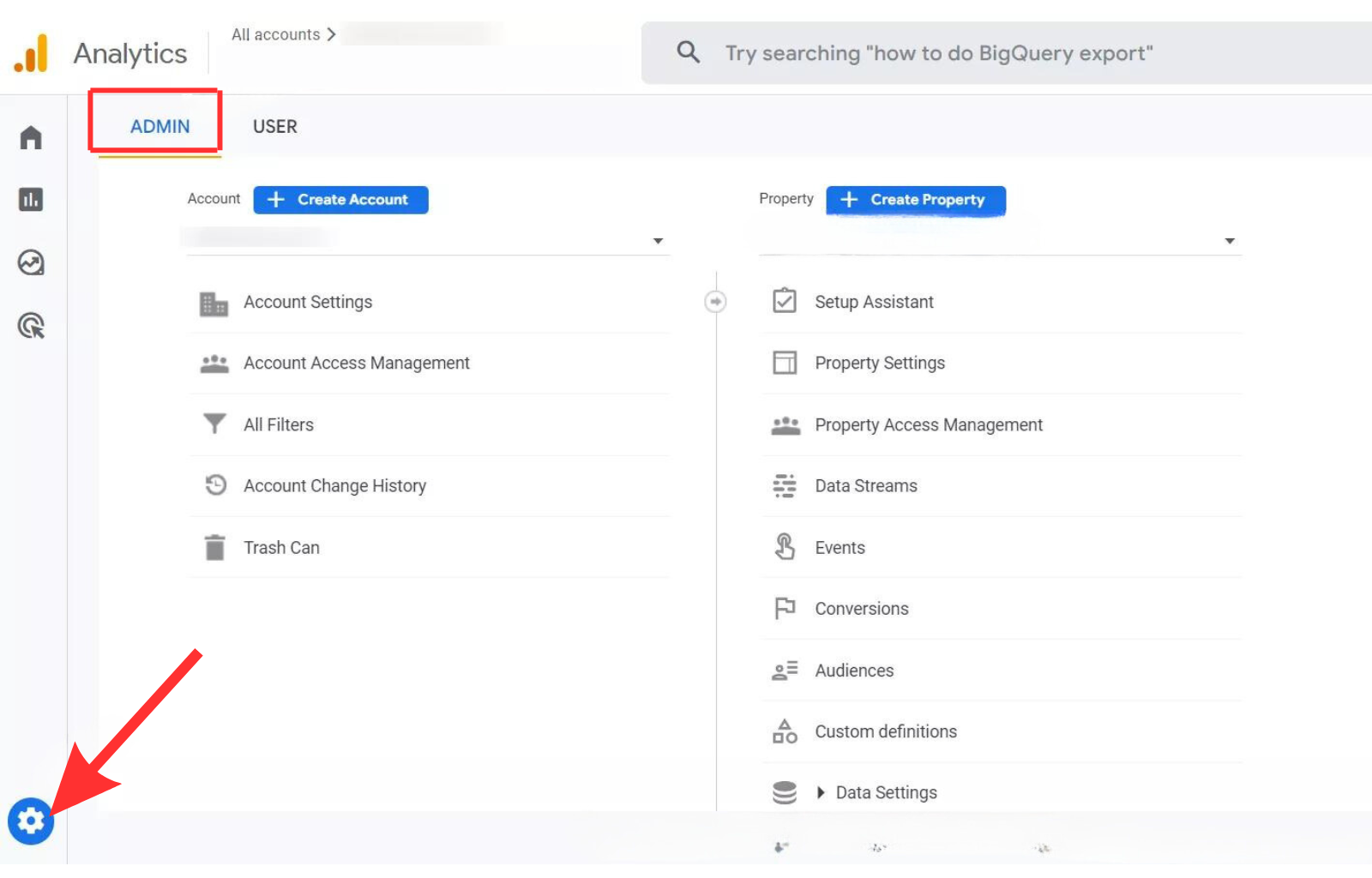
2. Navigate to Product links
- Scroll down to the “Product Links” section at the resource level and click on “Google Ads Links.”
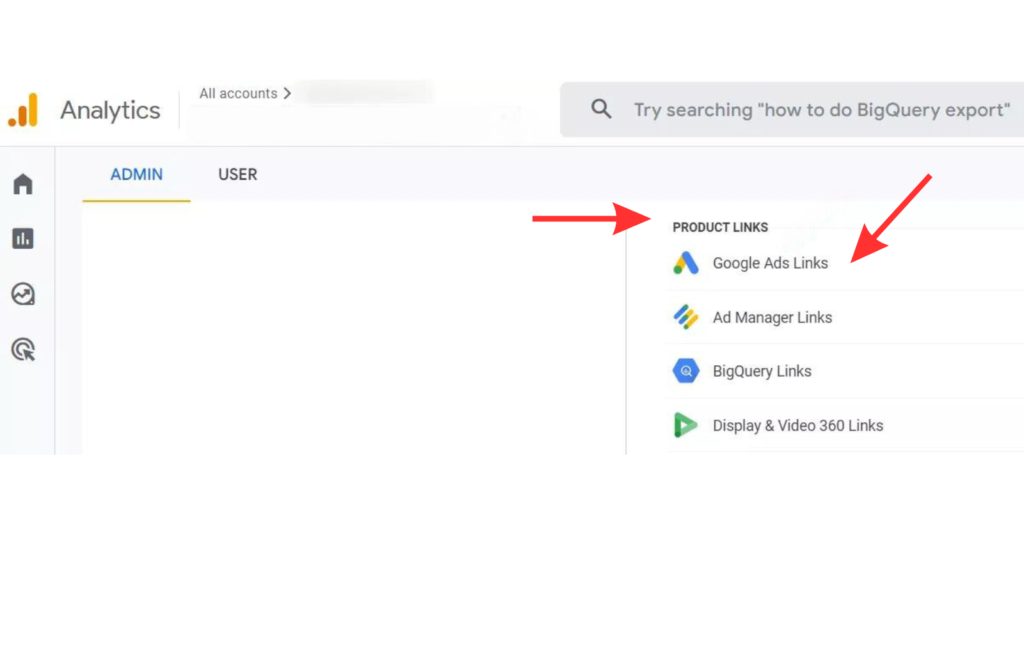
- Click on the “Link” button to start the linking process.
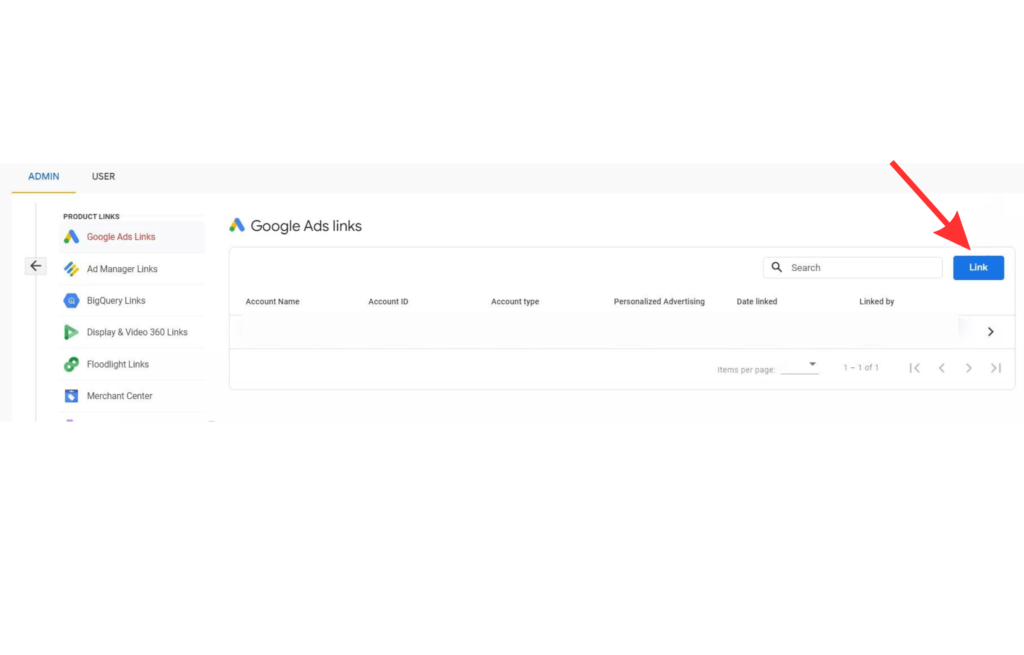
3. Choose Your Google Ads Account
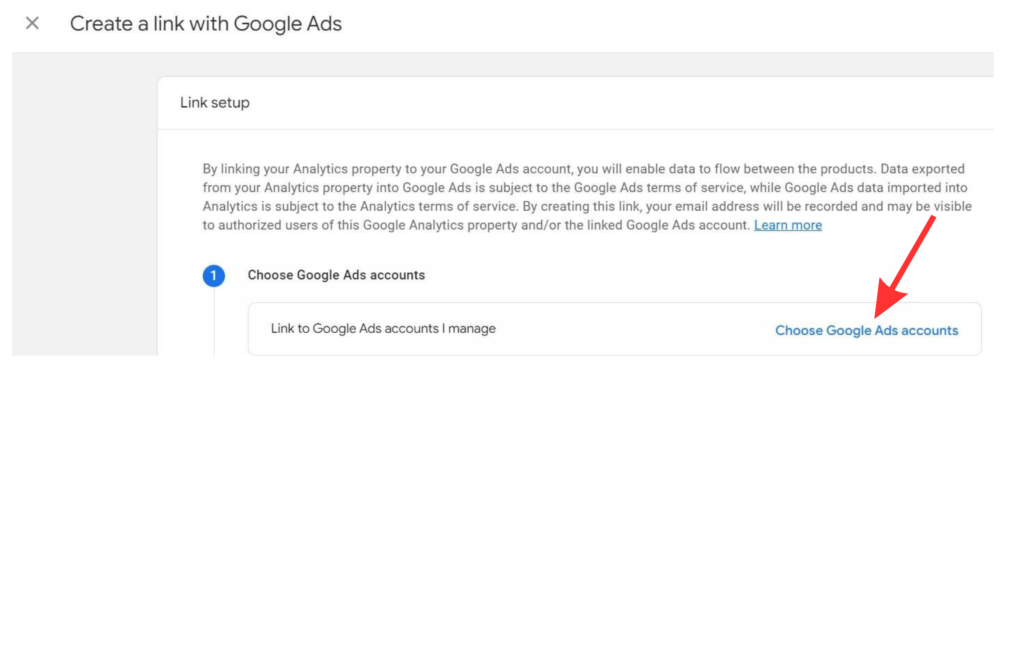
- A list of available Google Ads accounts will be displayed. Select the account you want to link.
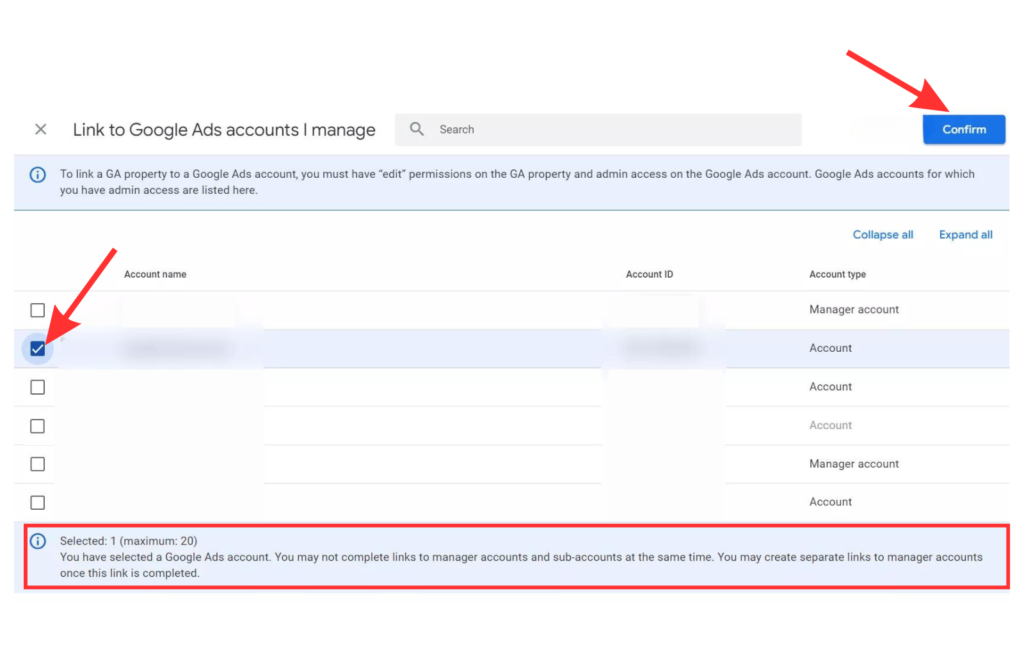
- Then click next.
4. Enable Auto-Tagging
Adjust the personalized advertising settings and enable the auto-tagging feature (GCLID). If you are currently using UTM tags to monitor website traffic, opt to keep your auto-tagging settings unchanged. Remember, you can modify these settings at any time in the future.
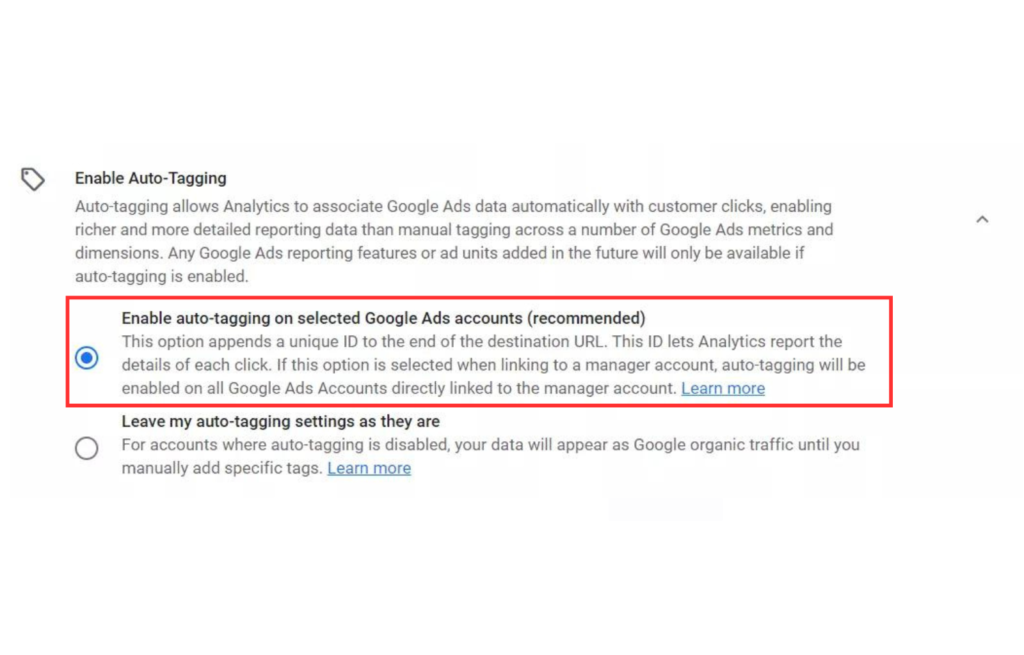
5. Review and Submit
Review the link settings and click “Submit” to complete the process.
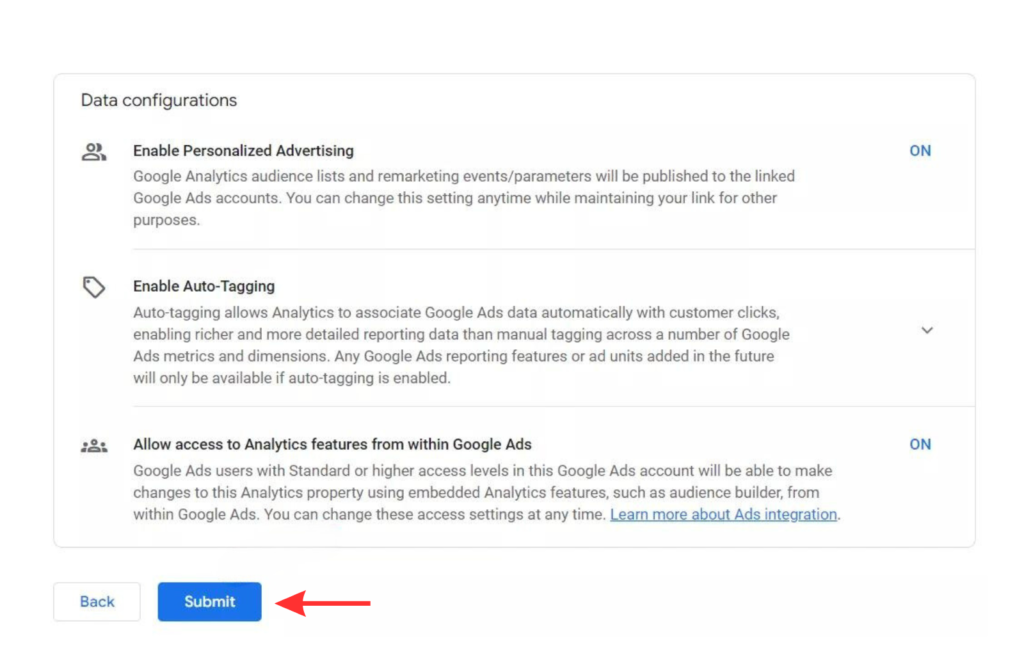
Once the link is successfully created, it will be highlighted in green.
Note: It can take up to 24 hours for data to populate, so there is no need for concern if you don’t see it immediately.
Note: If your accounts are already linked in the GA4 interface, you do not need to link them again in Google Ads. However, you will still need to import conversions.
Method 2: Step To Link Through the Google Ads Interface
1. Access Account Settings
- Log into your Google Ads account.
- Click on the tools icon in the upper-right corner and select “Linked accounts” under the “Setup” column.
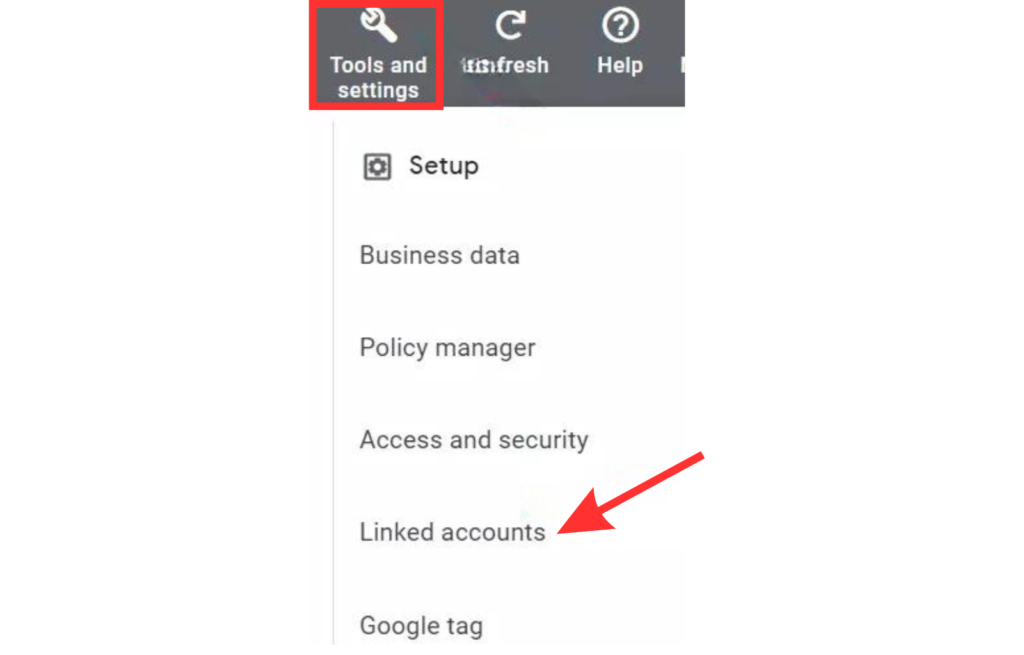
2. Select Google Analytics (GA4) Linking
- In the “Linked accounts” section, find the Google Analytics (GA4) card and click on “Details.”
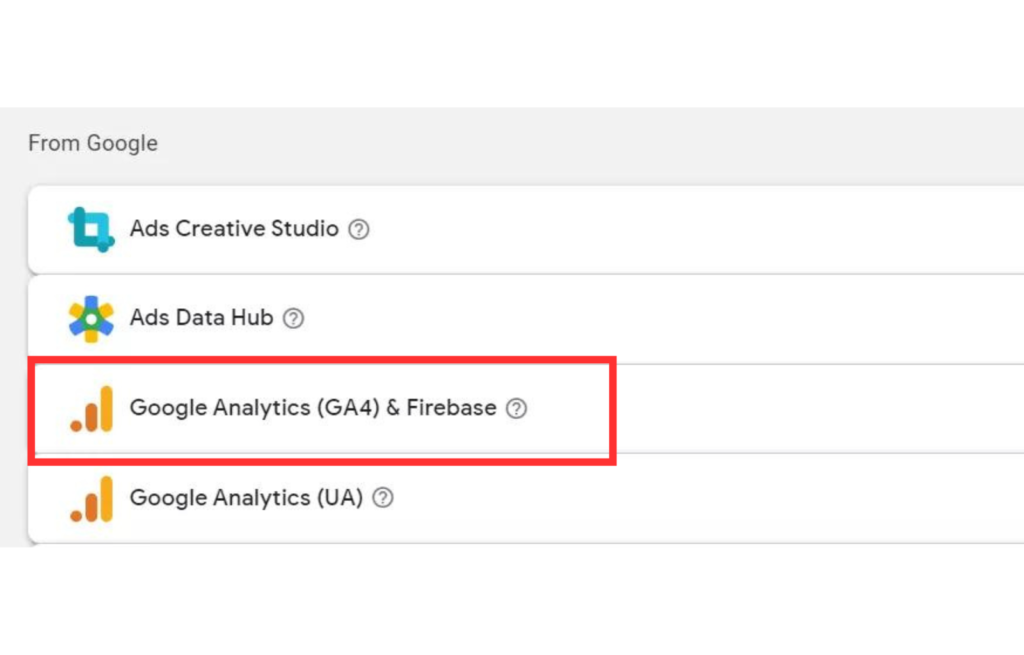
- Click on the “Link” button to add a new link.
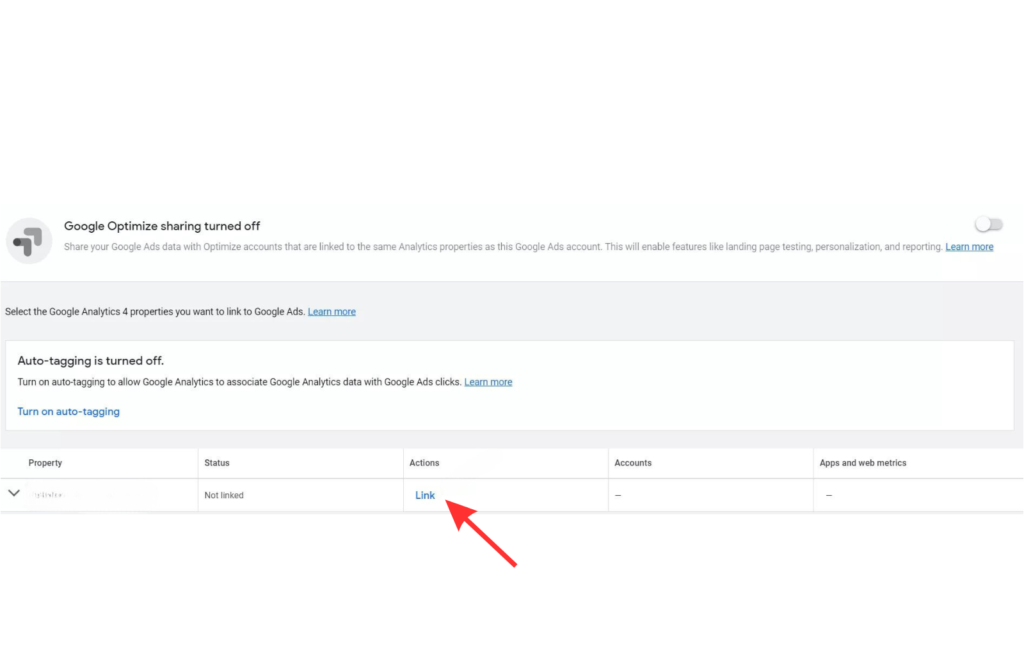
3. Link Your GA4 Property
- To allow your Google Ads account to access audiences from Google Analytics 4, activate the “Import Google Analytics audiences” option after linking the accounts. You can modify this setting at any time.
- After adjusting the settings, click “Link” to finalize the process.
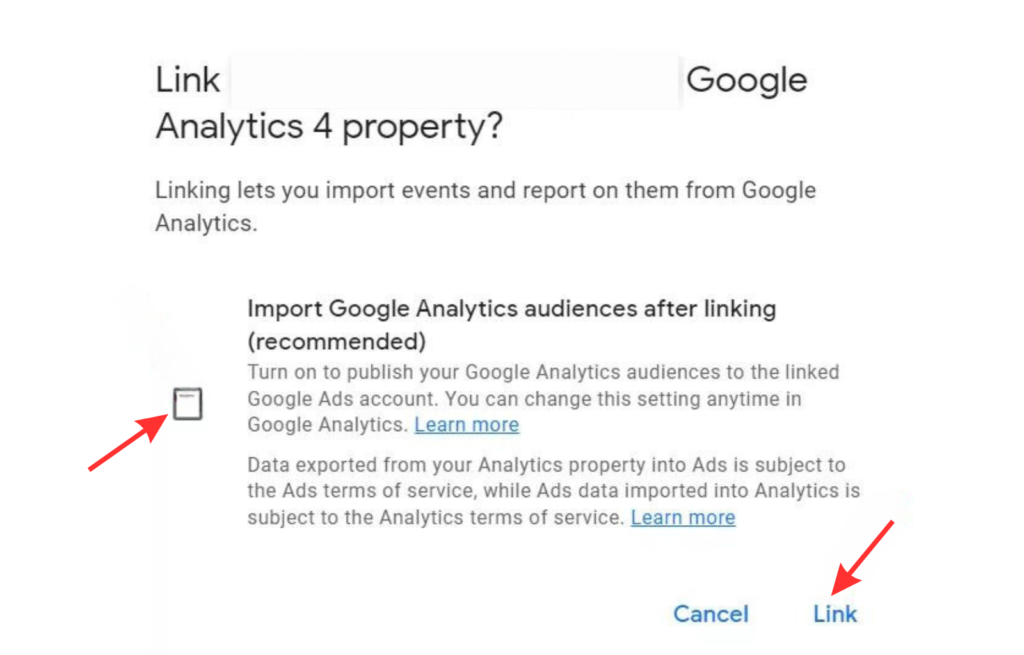
4. Review and Confirm
You have successfully linked both accounts through the Google Ads interface. This will be reflected in the Status column.
Click’ Activate’ in the Apps and Web Metrics column to view GA4 conversions and other metrics within your Google Ads account. This will allow you to see Google Ads data within your GA4 account.
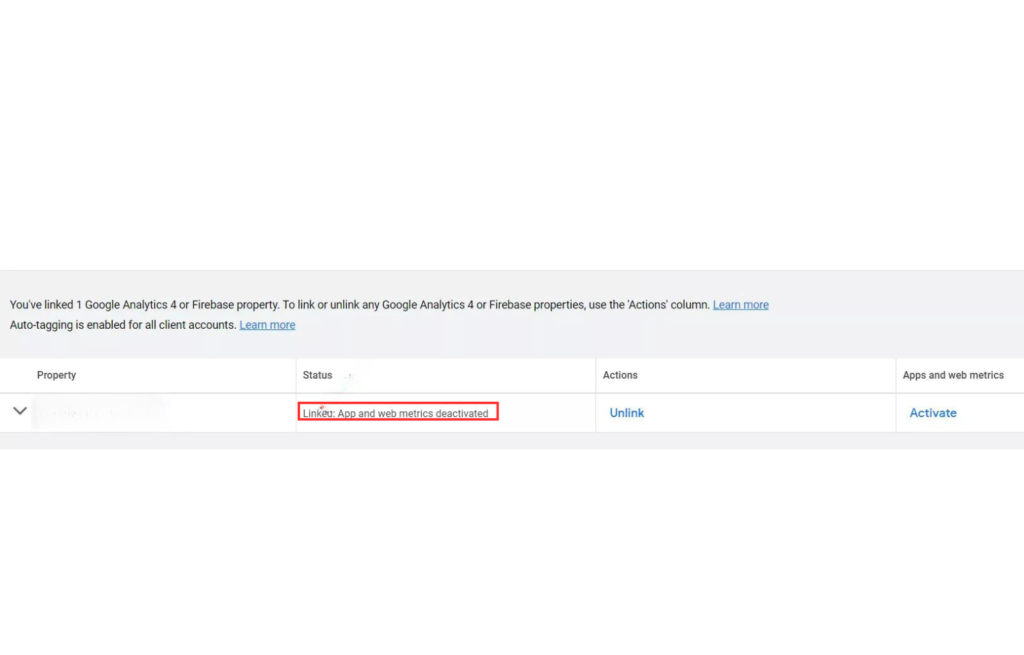
Summary:
Setting up the link in both the Google Ads account and the GA4 interface takes roughly the same amount of time, but the processes differ slightly.
- Google Ads doesn’t ask about auto-tagging or personalized ads, which are available by default.
- Google Ads will ask if you want to use GA4 audiences, but this isn’t part of the GA4 setup.
Note:
- You need to enable conversion tracking in Google Ads, no matter which tool you use to link the accounts.
- Conversions will not be transferred to GA4 until you confirm the transfer in your Google Ads account.
Now, How To Ensure Both Accounts Are Linked Properly
Once you have linked your Google Ads account to Google Analytics 4, the data—including cost, clicks, impressions, CPC, and more—will be visible in GA4 within a day.
You can access this data by navigating to Reports > Traffic Source > Review > View Google Ads Campaigns in GA4.
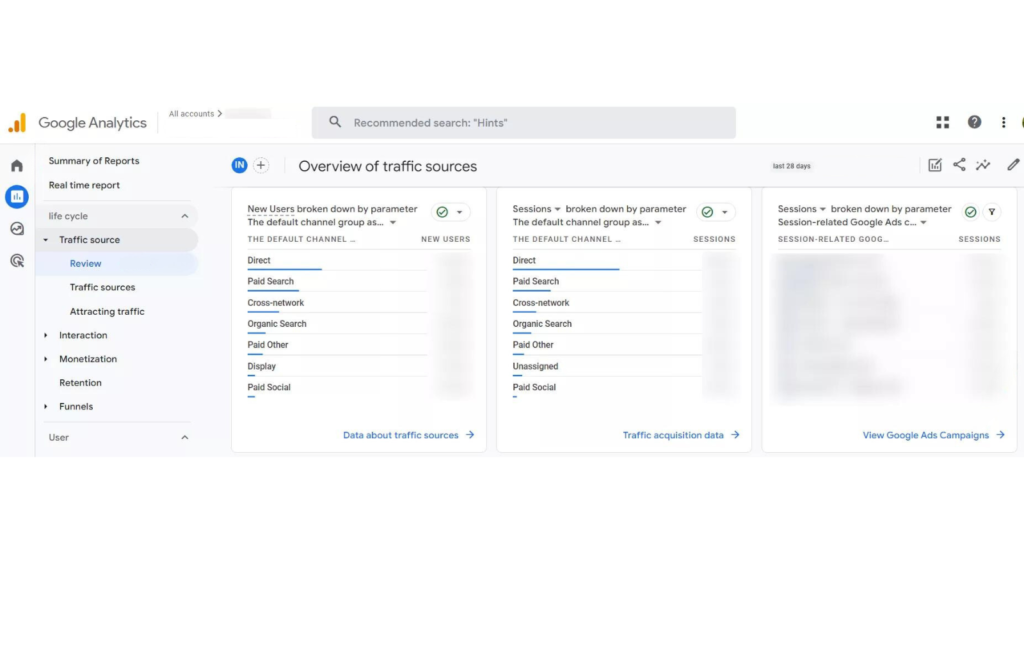
The report will display various Google Ads metrics such as clicks, cost, CPC, ROI, among others. Remember to scroll horizontally to view all the metrics.
How To Measure The Performance After Integration
To effectively measure and optimize campaign performance using Google Analytics 4 (GA4), businesses can harness various sophisticated tools and strategies.
Here’s an expanded look at how to utilize this integration for comprehensive campaign analysis and enhancement:
1. Utilize GA4’s comprehensive reporting tools to assess the performance of your conversions.
You can use these reports to understand how different segments of your audience are converting, which marketing channels are most effective, and how users are interacting with your site or app before completing a conversion.
2. Break down your data by various demographics, user behaviors, and marketing channels to see how different groups perform.
GA4 allows for advanced segmentation to help you pinpoint which strategies work best for specific audience segments.
3. Leverage GA4’s predictive metrics, such as purchase probability or churn likelihood, and imported conversions to inform your automated bidding strategies. These AI-driven insights forecast future user behaviors, enabling proactive campaign adjustments.
- Also, incorporate e-commerce reporting within GA4 to gain detailed insights into your store’s performance.
- Select specific business objectives in GA4 to receive customized reporting that aligns with your company’s goals.
- Compare your performance against industry competitors to identify areas of improvement or competitive advantage.
These targeted strategies ensure you’re not only capturing but also capitalizing on the most relevant data for your vertical, whether it’s retail or general business, enhancing both strategic planning and operational effectiveness.
4. Evaluate iOS campaign performance with SKAdNetwork, a solution by Apple to attribute app installations and post-install activities directly to marketing efforts without tracking specific users.
It allows advertisers to measure the success of their campaigns while adhering to Apple’s stringent privacy policies. To understand the effectiveness of your advertising efforts on iOS devices while maintaining user privacy.
To do this,
First, Set Up SKAdNetwork
1. Register with SKAdNetwork: First, ensure your app is registered to use SKAdNetwork with Apple. This involves configuring your app and obtaining an SKAdNetwork ID.
2. Configure Conversion Value Schema: Define what constitutes a conversion in your app and map these conversions to a value schema.
This schema translates user actions into a set of conversion values that SKAdNetwork will return post-install, allowing you to measure different levels of user engagement or specific actions taken within the app.
Then, integrate with campaigns by implementing Campaign IDs: Use campaign IDs provided by SKAdNetwork to identify which advertising campaigns are leading to installs and conversions. These IDs help trace back app installations to specific ads without revealing user identity.
Limitations
- Delayed Data: SKAdNetwork’s data is typically delayed due to the privacy threshold settings, meaning real-time optimization is not feasible. So, plan for a delayed feedback loop in your campaign management.
- Limited Data Granularity: Since SKAdNetwork prioritizes privacy, the granularity of the data available is limited. Advertisers must adapt to working with less specific data, focusing more on overall campaign trends and aggregate user behaviors.
- Dependency on Ad Creatives: Since SKAdNetwork does not provide user-level data, it’s vital to design your ad creatives strategically to target broad yet relevant audience segments.
By setting up and analyzing SKAdNetwork data correctly, you can integrate your schema with Google Ads for better value-oriented bidding optimization.
Discrepancies Between GA4 and Google Ads Data
If you’ve been using GA4 and Google Ads, you already know that the data shown on both platforms vary. If you’re just starting out, well, they do!
So, understanding the differences between Google Analytics 4 (GA4) and Google Ads is crucial for accurate data analysis. Also, you may be able to solve a few things to get the data close to each other.
Here are the key points that contribute to data discrepancies between these platforms:
The attribution models used by each platform vary
Google Ads utilizes a last non-direct click model, attributing conversions to the last clicked ad before a conversion.
In contrast, GA4 employs a data-driven model that accounts for all interactions leading up to a conversion. This fundamental difference often results in varying conversion counts on each platform.
GA4 and Google Ads focus on different metrics
Google Ads primarily measures clicks and ad impressions, tracking every ad interaction.
GA4, however, records sessions and page views, counting multiple clicks from the same user in a single session as one. This leads to discrepancies in user counts and session data between the platforms.
Incorrect or inconsistent use of UTM parameters can also cause issues
GA4 data may not accurately reflect Google Ads campaign performance without proper auto-tagging or manual tagging, leading to confusing or irrelevant analytics results.
Data sampling in GA4 presents another challenge
This challenge occurs particularly with large datasets or over extended periods. GA4 may sample data, providing only a generalized view rather than complete data.
To overcome this, you can reduce reports’ time range or export data to BigQuery for comprehensive analysis.
Problems with tracking setup
Issues such as broken tracking links, missing tracking on certain pages, or faulty cross-domain tracking can lead to incomplete data in GA4 or inflated data in Google Ads.
Mismatched time zones between GA4 and Google Ads
This can lead to asynchronous data reporting. This is typically an easy fix, as adjusting the time zones to match both tools can resolve synchronization issues.
By understanding these differences, you can take steps to minimize discrepancies and ensure more accurate data comparison and analysis across your marketing tools.
Which one should you believe the data from Google ads or GA4? If you’re focusing on optimizing ads focus on the data from Google ads and if you’re looking to optimize your overall marketing strategy or need to know which marketing channel is working best, focus on the data from GA4.
BAUR’s Journey to Success
Company Profile
BAUR is a prominent online retailer based in Germany. It specializes in a wide range of consumer goods and has consistently leveraged digital technologies to enhance its marketing strategies and improve customer engagement.
Challenge
BAUR sought to increase sales through its Google Ads campaigns but faced challenges in effectively targeting potential buyers who were most likely to purchase.
Solution
BAUR turned to Google Analytics 4 (GA4) to harness its advanced predictive analytics capabilities. Using GA4, BAUR created an audience segment composed of users identified as likely purchasers based on their online behaviors and engagement patterns.
Implementation
BAUR integrated this predictive audience into their Google Ads campaigns, focusing their marketing efforts on this highly targeted group. This approach allowed them to concentrate their ad spend on prospects who showed a higher propensity to purchase, based on GA4’s AI-driven predictions.
Results
The campaign was a resounding success:
- Sales Increase: BAUR experienced a remarkable 56% increase in sales attributed directly to the targeted ads.
- Reach Efficiency: It was calculated that 70% of the customers reached and converted by these campaigns could only have been identified and targeted through the predictive audiences generated by GA4.
Conclusion
In conclusion, integrating Google Ads with Google Analytics 4 (GA4) unlocks a range of benefits for businesses, including deeper insights into customer behavior, improved ad targeting through advanced audience segmentation, and enchanced overall campaign performance by allowing data-driven adjustments.
By linking the two platforms, you can optimize ad spend, track the entire customer journey, and achieve higher conversions and ROI.
If you’re ready to take your digital marketing to the next level, let us help. Contact us today to learn how we can enhance your campaigns and drive greater success!